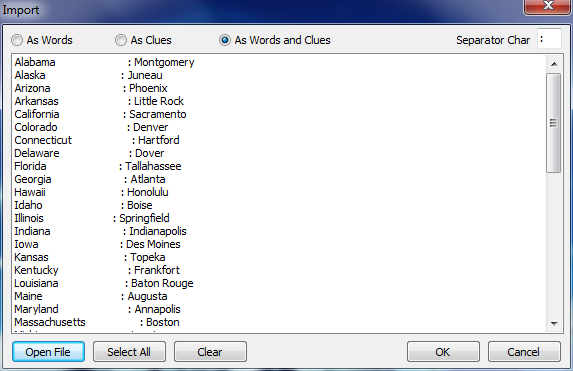
Create New Puzzle or Modify Existing Puzzle window > Import Button
Items to Import
Importing Puzzle Words and Clues
Word lists may be created independently of the Crossword Construction Kit. Use a text editor to generate a list of words, clues or both. If using a list of words and clues, each word and clue must be listed on the same line and separated by a Separator Character such as a colon or semicolon.
From the Create New Puzzle window click on the Import button to open the Import window as shown below.
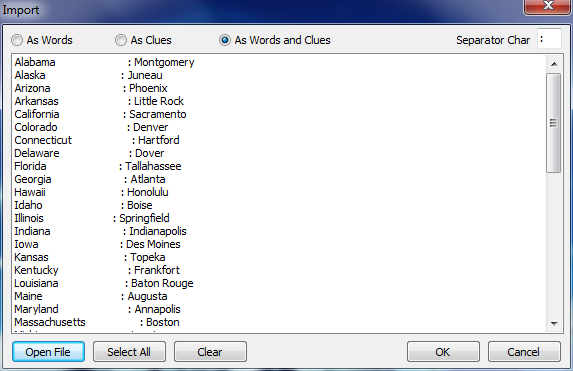
Create New Puzzle or Modify Existing Puzzle window > Import Button
Items to Import
The import window displays all of the words and clues which are available for import. Clicking on a word/clue will select it for import. Clicking on the word/clue a second time will remove the highlight. Click on the words you want to import and then click on the OK button to start the import process.
Words
Select this option to only import the word list and not the clues. If importing a word list from the Word Search Construction Kit, you may only want to include the words.
Clues
Use this option if you only want to import the puzzle clues.
Word and Clues
This option imports both the words and clues.
Separator Character
This option is only available when the Words and Clues option is selected. Make sure that the same separator character matches what is in the text file. Otherwise it may not import correctly. In the image above, the separator character used in the text file is a colon (:), so you would need to insert a colon in the Separator Char field.
Open File
Click on the Open File button to open the Windows dialog that allows you to select the text file containing the words and clues to import. Select the file and the words and clues are loaded into the list box as shown in the example above.
Clicking on a word/clue highlights it and selects it for import. Clicking on the word/clue a second time removes the highlight.
Select All
Use this option to highlight all of the entries in the text file for import. Otherwise just click on the words you want to highlight those to be imported.
Clear
This option removes the highlighting from all words and clues previously selected. At this point nothing is selected for import.
OK
Click OK to start the import of all selected words and clues and place them in the word/clue list of the Create New Puzzle window.
Cancel
This simply allows you to back out of the import word process if you decide not to import.