.png)
Tutorial - Creating a New Shape
In this tutorial we will design a simple puzzle shape that can be used with puzzles that you create. We'll create a 15 x 15 octagon shaped puzzle.
From the Crossword Construction Kit window click on Edit | Puzzle Shape to open the Shapes window as shown below.
.png)
Click on the New button to open the Shape Creator window. The cursor should already be in the Title edit box. Enter the name Octagon in the Title field. Tab to the Width field and enter 15. Tab to the Height field and enter 15. Press Tab again and the image will be resized to a 15 by 15 square.
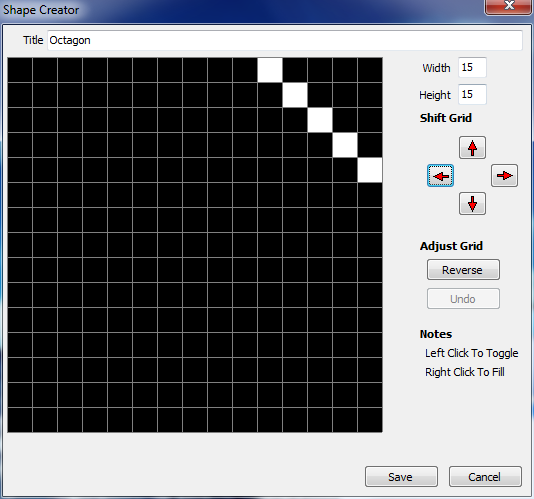
Next, from the right hand corner of the image, count down five spaces. Click on this square to turn it white. Then move up diagonally to the left and click on the four remaining squares to create a diagonal line as shown in the image above.
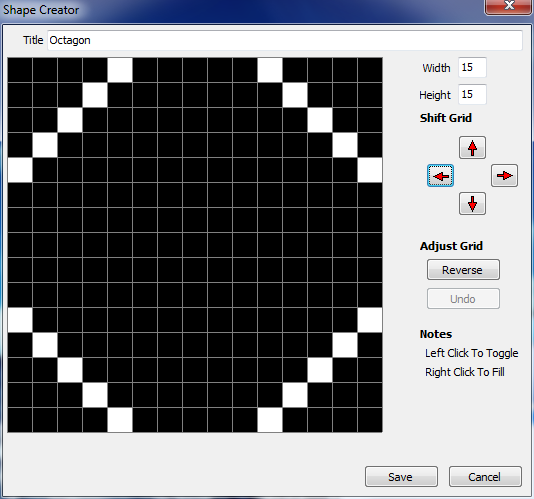
Do the same thing in the other three corners so that the image looks like the above.
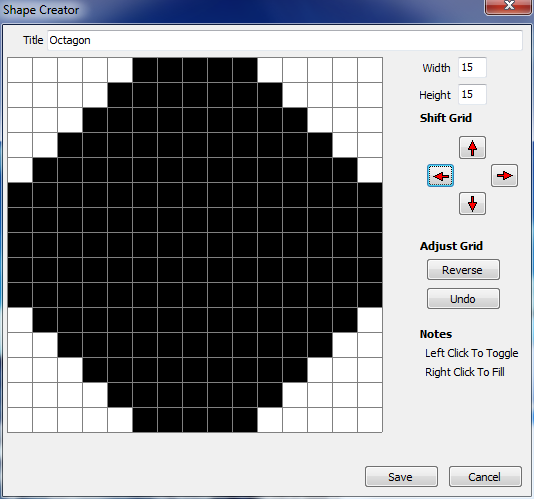
Now, right mouse click in each of the four corners to fill the corners with white squares as shown above.
The octagon is now complete. When used with a puzzle, the program will attempt to fit all words into the black area of the image. Click Save to save the new shape. It is now listed in the Shapes window and available for use when creating a puzzle.