|
Use Crossword Construction Kit to create a web page containing a puzzle that can be solved by visitors to your website.
Visitors to your website must have Java installed in order to solve the puzzle online. A puzzle on your website designed for printing does not require Java.
In this example we will show how to create a playable puzzle that can be uploaded to your web server and made available to be solved by visitors to your website.
We will use the Authors and Classics puzzle available in the sample puzzles included with the program. Highlight the puzzle and click on the Print Puzzle button to open
the Print puzzle window.

For this example we will use the default values. Click on the OK button to open the Puzzle Preview window.
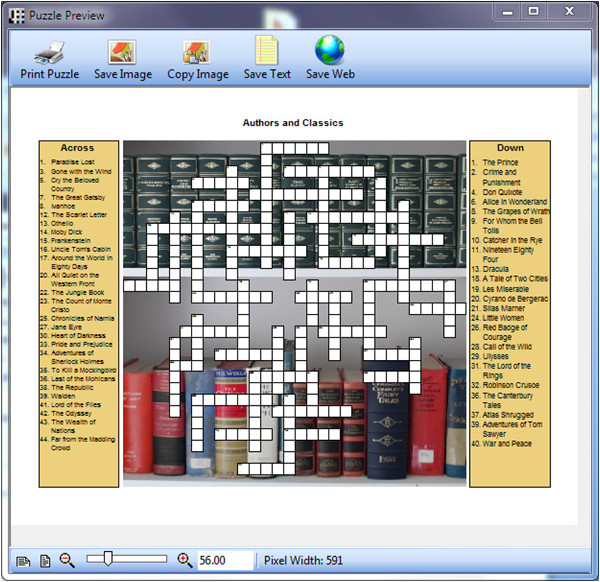
This is what the puzzle will look like on the web page. Next click on the Save Web button and choose the Playable button from the Create Playable Puzzle Page window that opens.
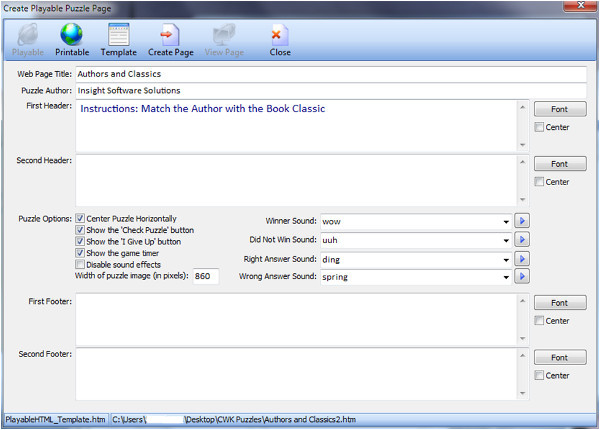
This window allows you to choose what to place on the web page. In the top two fields we have entered the web page title and the puzzle author. We included a header
providing some instructions for solving the puzzle.
We have selected which puzzle options to display and which sound effects to use. We also selected a puzzle width.
With the settings selected, click on the Create Page button. You will be prompted to save the .htm page to your hard drive. Select the location (preferably an empty
folder) and click on the Save button.
Once the web files have been created you may see the puzzle as it will look when uploaded to your web server by clicking on the
View Page button. Your default browser will be loaded and the web page displayed. Depending on your browser or your security settings you may need to click various
dialogs to tell the browser to allow the page to be displayed.
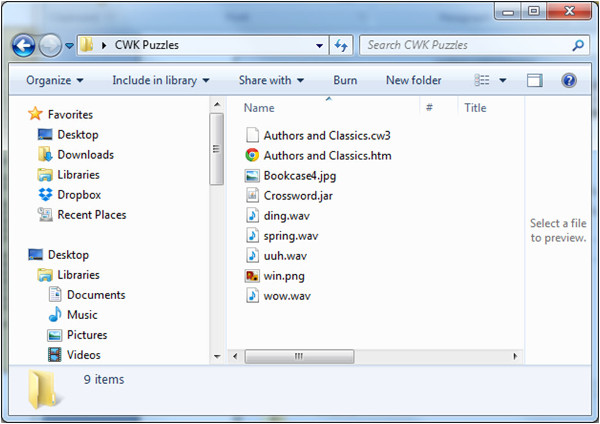
After clicking the Save button several files are saved in the folder you selected. Upload all of these files to your web server. All of the files need to be uploaded
to the same folder on your web server. To avoid conflicts with other puzzles we recommend they be uploaded to a unique directory on your server.
Once the files are uploaded to your server the puzzle should ready for use by typing the correct web address. Contact your server administrator if you need help with
the correct web address or to adjust file permissions on your server.
Enhance the look of your puzzles by adding other text in the headers or footers. You may choose fonts, sizes and colors used in the headers or footers.
One font, size and color may be selected for each header or footer.
A basic HTML template is provided that will create a web page with the puzzle on a white background. You can edit the HTML template create puzzles that match the look
of your website along with your puzzle.
Create a Web Page with a Printable Puzzle that users can print and solve on paper.
Create Puzzle Web Pages that Match your Website.
|
