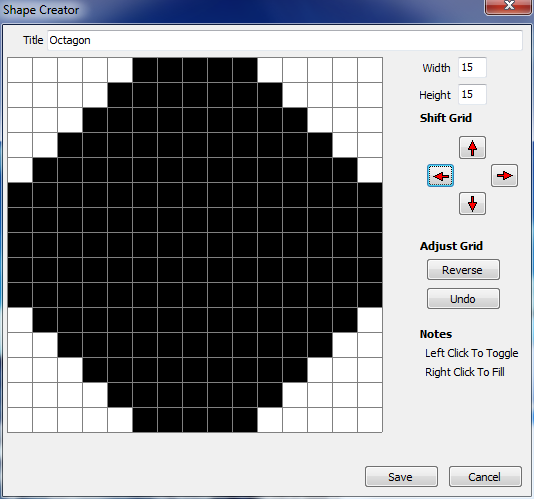
Crossword Construction Kit > Edit > Puzzle Shape > New button
Puzzle Shape Design
The Shape Creator Window allows you to design a shape which can later be used with a puzzle.
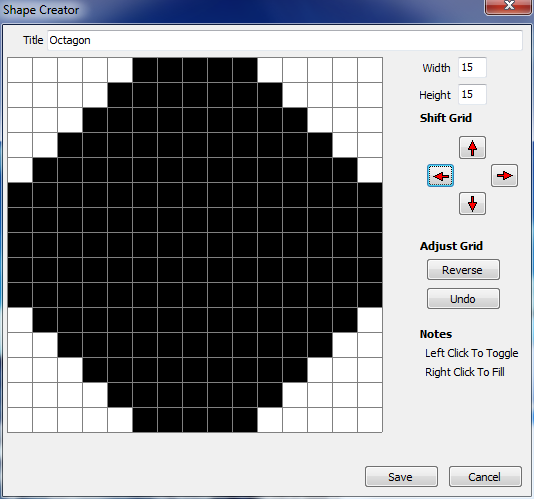
Crossword Construction Kit > Edit > Puzzle Shape > New button
Title
This is the name by which the layout will be known. The name is displayed with the other shapes found in the Puzzle Shape Editor window.
Dimensions
The dimensions allow you to specify the maximum width and height of the shape. The maximum grid size is 49 x 49 blocks.
Grid
A Grid appears on the screen with the size specified by the width and height. The grid will contain black and sometimes white blocks. The puzzle is generated to fit in the black blocks. The white blocks represent empty space for the puzzle. Clicking on a block with the left mouse button toggles the color of that block between black and white. The right mouse button can be used as a "filler".
For example, if a section is surrounded by white blocks, you may position the mouse inside that section on one of the black blocks. Click the right mouse button and the whole inside section will become white. As this can have disastrous results if used accidentally or if a whole area was not closed off, an "Undo" button is available which will undo the last "fill".
To learn more, see the Tutorial - Creating a New Shape topic.
Shift Grid
The Shift Grid feature moves the grid up or down one row each time you click on the up or down arrow. The grid also moves one column to the left or right each time you click on the left or right arrow. Each click will add or delete a row or column from the grid, depending on which direction you click.
Adjust Grid
Reverse
Pressing the reverse button will reverse the image you have created. The white areas of the original shape will now be black while the black areas will change to white.
Undo
Click on the the Undo button to undo a Fill made in error or to undo an erroneous Shift made in the puzzle shape.
Save
Press the Save button after completing the shape. The shape is saved and the Title given to the shape is listed in the Puzzle Shape Editor window with other shapes previously created.
Cancel
Press cancel to abort creating a shape and return to the Create New Puzzle window.